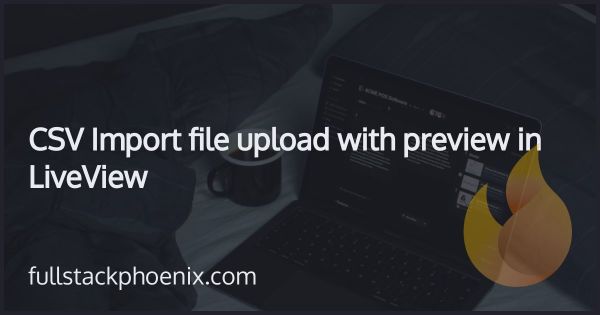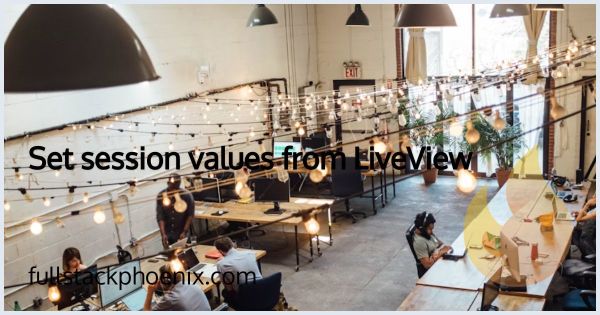Tutorial
Phoenix Presence with Phoenix LiveView
A lot of apps have some sort of notification on if users are online or not. Phoenix makes it easy to build that with the built-in Phoenix Presence. In this tutorial, I will combine the presence feature with Phoenix LiveView.
The realtime nature of LiveView makes it easy to display the current online users. Let me show you how to implement this in our LiveView Tutorial project.
STEP 1 - Set Up the Presence State
First, we need a way to store our presence state. While we could use Presence directly, the recommended approach is to use a GenServer to manage our presence state. This gives us more control and better testability.
# lib/tutorial/presence/server.ex
defmodule Tutorial.Presence.Server do
use GenServer
alias Tutorial.Presence
def start_link(_) do
GenServer.start_link(__MODULE__, %{}, name: __MODULE__)
end
def init(state) do
{:ok, state}
end
def track(user_id, user_data) do
GenServer.cast(__MODULE__, {:track, user_id, user_data})
end
def get_presence do
GenServer.call(__MODULE__, :get_presence)
end
def handle_cast({:track, user_id, user_data}, state) do
{:noreply, Map.put(state, user_id, user_data)}
end
def handle_call(:get_presence, _from, state) do
{:reply, state, state}
end
end
STEP 2 - Add the Presence Module
Next I need to define a presence module and make sure it's started in the application.
# lib/tutorial/presence.ex
defmodule Tutorial.Presence do
use Phoenix.Presence,
otp_app: :tutorial,
pubsub_server: Tutorial.PubSub
end
Add it in the start function:
# lib/tutorial/application.ex
def start(_type, _args) do
children = [
# ...other processes
Tutorial.Presence,
Tutorial.Presence.Server
]
opts = [strategy: :one_for_one, name: Tutorial.Supervisor]
Supervisor.start_link(children, opts)
end
STEP 3 - Add Presence to LiveView
The idea is that when a visitor visits a page, I need to add that visit in a specific channel. In this case, I have a route that points to a specific LiveView so I can add the logic in the mount function.
I have already set up so the currentuser is assigned in the user session in a plug. That means, I can get it as session["currentuser"]. In this tutorial, I use the user id as the unique identifier in the presence channel.
So, in the LiveView that is responsible for showing the online users, I need to add:
# lib/tutorial_web/live/page_live.ex
defmodule TutorialWeb.PageLive do
use TutorialWeb, :live_view
alias Tutorial.Presence
alias Tutorial.Presence.Server
alias Tutorial.PubSub
@presence "tutorial:presence"
@impl true
def mount(_params, session, socket) do
if connected?(socket) do
user = session["current_user"]
{:ok, _} = Presence.track(self(), @presence, user.id, %{
name: user.name,
joined_at: :os.system_time(:seconds)
})
# Track in our server as well
Server.track(user.id, %{name: user.name})
Phoenix.PubSub.subscribe(PubSub, @presence)
end
users = Server.get_presence()
{:ok,
socket
|> assign(:current_user, session["current_user"])
|> assign(:users, users)}
end
@impl true
def handle_info(%Phoenix.Socket.Broadcast{event: "presence_diff", payload: diff}, socket) do
{:noreply,
socket
|> handle_leaves(diff.leaves)
|> handle_joins(diff.joins)}
end
defp handle_joins(socket, joins) do
Enum.reduce(joins, socket, fn {user, %{metas: [meta | _]}}, socket ->
assign(socket, :users, Map.put(socket.assigns.users, user, meta))
end)
end
defp handle_leaves(socket, leaves) do
Enum.reduce(leaves, socket, fn {user, _}, socket ->
assign(socket, :users, Map.delete(socket.assigns.users, user))
end)
end
end
Note that I use phoenix pubsub to notify all other PageLive-processes that are spawned for other page visitors.
STEP 4 - Create a Function Component
I want to display the online users in a LiveView component called online_users.
# lib/tutorial_web/components/online_users_component.ex
defmodule TutorialWeb.OnlineUsersComponent do
use TutorialWeb, :html
attr :current_user, :map, required: true
attr :users, :map, required: true
def online_users(assigns) do
~H"""
<div class="space-y-4">
<.header>Users Online</.header>
<div class="space-x-2">
<%= for {user_id, user} <- @users do %>
<%= if user_id == @current_user.id do %>
<.badge variant="success"><%= user.name %> (me)</.badge>
<% else %>
<.badge variant="info"><%= user.name %></.badge>
<% end %>
<% end %>
</div>
</div>
"""
end
end
Note that I assign both current_user and all users.
STEP 5 - Update the LiveView Template
Finally, let's update our LiveView template to use the new component:
# lib/tutorial_web/live/page_live.html.heex
<div class="max-w-2xl mx-auto py-8">
<.online_users current_user={@current_user} users={@users} />
</div>
This implementation gives you a solid foundation for handling online presence in your Phoenix LiveView application. The GenServer addition makes it more maintainable and testable, while the modern LiveView patterns make the code cleaner and more idiomatic.
That's it! A simple but powerful way to add online presence to your LiveView app. Remember, this is just a starting point - you can extend it with user statuses, last seen timestamps, or whatever else your app needs